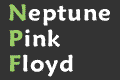Not sure if this post should be here, but I figured it would get more replies. Anyway, for some reason, my Cool Edit Pro won't allow me to record anymore. But, I do have Acid Pro, Cubase, and Cakewalk. I just have no idea how to set up a backing track and then use my Pod XT to record.
Please try to keep it simple for me. I'm still fairly new to the "recording" process.
Thanks!
Recording over backing tracks?
-
floydboy75
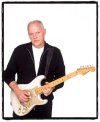
- Blade

- Posts: 244
- Joined: Tue Jun 10, 2003 1:03 pm
- Location: There and Back Again
-
mosespa

- Moderator

- Posts: 11559
- Joined: Thu Sep 12, 2002 5:54 pm
- Location: In the editing bay...working on the final cut...
-
floydboy75
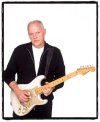
- Blade

- Posts: 244
- Joined: Tue Jun 10, 2003 1:03 pm
- Location: There and Back Again
-
mosespa

- Moderator

- Posts: 11559
- Joined: Thu Sep 12, 2002 5:54 pm
- Location: In the editing bay...working on the final cut...
-
floydboy75
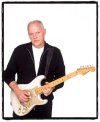
- Blade

- Posts: 244
- Joined: Tue Jun 10, 2003 1:03 pm
- Location: There and Back Again
Well, I figured out how to use the Pod and record over backing tracks. Which is super cool, but now I can't save them as a wav or mp3 file. Only files that play in Cakewalk. Also, I can only listen to my playback through my headphones. I'll keep plugging at it, but if you have anymore ideas please let me know. Thanks again!
Brian
Brian
-
mosespa

- Moderator

- Posts: 11559
- Joined: Thu Sep 12, 2002 5:54 pm
- Location: In the editing bay...working on the final cut...
-
Massed Gadgets

- Supreme Lord!

- Posts: 5001
- Joined: Thu Feb 24, 2005 8:16 am
- Location: Take it easy, man
The tutorials in Cakewalk are pretty helpful, worth doing if you're finding it confusing. I use Cakewalk too and I love it. I've also used ProTools, and despite it being an industry standard, I found Cakewalk more flexible and easy to use (and much better for MIDI sequencing). I run my guitar through a the POD 2.0, then into a small Behringer mixer (Eurorack UB802) before running it into my soundcard. I find it gives me easier control over things, then I don't have to mess with software mixer on my computer when I want to record new tracks. It gives me more flexible control over MIDI, and I run my MicroKorg through it, my mic first through a small tube preamp then through the mixer, all into the sound card. It's a sweet, and relatively inexpensive set up.
-
floydboy75
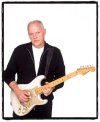
- Blade

- Posts: 244
- Joined: Tue Jun 10, 2003 1:03 pm
- Location: There and Back Again
-
Norbert Wilkins

- Hammer

- Posts: 1134
- Joined: Wed Oct 27, 2004 5:07 pm
It just so happens that I have a copy of The Focal Easy Guide to Cakewalk Sonar by Trev Wilkins (no relation) within easy reach. From the chapter entitled Mixing Down and Mastering, I quote:
1. From the File menu choose Export > Audio to open the dialog box.
2. Choose the location you want the audio to go to using the Look in field and its tools.
3. You can now choose a Preset or you may prefer to set the parameters yourself and select which type of file you want it Exported as.
4. If you choose to create a custom setting then you can type a name for it in the preset field and click the Save icon to save it for future use.
5. The Bounce Settings work in the same way as performing a Bounce; to keep it simple the What You Hear Preset is an obvious one to use.
Then he goes on about Exporting all of your Tracks seperately. I won't bore you with the details. Bouncing is useful, BTW, as it frees up resources on your system. You can submix various parts by Muting the parts you don't want to mix (the M button on the channel strip) then selecting Edit > Bounce to Tracks and select a destination track to send the bounced audio to. It is then a good idea to Archive the tracks you just made the submix from so they don't load your system for no reason. Right-click on the Track number for each of the redundant tracks and select Archive from the drop-down menu.
Hope that helps.
1. From the File menu choose Export > Audio to open the dialog box.
2. Choose the location you want the audio to go to using the Look in field and its tools.
3. You can now choose a Preset or you may prefer to set the parameters yourself and select which type of file you want it Exported as.
4. If you choose to create a custom setting then you can type a name for it in the preset field and click the Save icon to save it for future use.
5. The Bounce Settings work in the same way as performing a Bounce; to keep it simple the What You Hear Preset is an obvious one to use.
Then he goes on about Exporting all of your Tracks seperately. I won't bore you with the details. Bouncing is useful, BTW, as it frees up resources on your system. You can submix various parts by Muting the parts you don't want to mix (the M button on the channel strip) then selecting Edit > Bounce to Tracks and select a destination track to send the bounced audio to. It is then a good idea to Archive the tracks you just made the submix from so they don't load your system for no reason. Right-click on the Track number for each of the redundant tracks and select Archive from the drop-down menu.
Hope that helps.
-
floydboy75
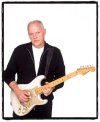
- Blade

- Posts: 244
- Joined: Tue Jun 10, 2003 1:03 pm
- Location: There and Back Again
-
SLIPPERY SID
- Embryo

- Posts: 5
- Joined: Wed Nov 16, 2005 5:24 am
- Location: LONDON/ESSEX
CAKEWALK
HEY DUDES
JUST A LITTLE TIP WHEN LEARNING NEW SOFTWARE
IF YOU HAVE AN SVID PLUG ON YOU COMPUTOR (looks like a small 5pin din) YOU CAN PLUG THE OTHER END INTO A VID/DVD RECORDER AND KEEP A VISUAL RECORD OF WHAT YOU DID
I USE THIS WHEN I'M SHOWING BUDDIES HOW TO USE PROGRAMS
ANOTHER TIP IS WHEN YOU ARE USING PULL DOWN MENU'S DO PRINT SCREEN (KEY TOP RIGHT ON KEYBOARD) OPEN A WORD DOCUMENT AND PASTE (CONTROL V) THIS WILL GIVE YOU A VISUAL RECORD SIMLARTO A MANUAL
NOTE FROM ADMIN - The presence of some lower case writing above suggests your CAPS LOCK is not permanently broken so please do consider writing in lower case as it is considered to be shouting, thus very rude, to type in CAPS!!
JUST A LITTLE TIP WHEN LEARNING NEW SOFTWARE
IF YOU HAVE AN SVID PLUG ON YOU COMPUTOR (looks like a small 5pin din) YOU CAN PLUG THE OTHER END INTO A VID/DVD RECORDER AND KEEP A VISUAL RECORD OF WHAT YOU DID
I USE THIS WHEN I'M SHOWING BUDDIES HOW TO USE PROGRAMS
ANOTHER TIP IS WHEN YOU ARE USING PULL DOWN MENU'S DO PRINT SCREEN (KEY TOP RIGHT ON KEYBOARD) OPEN A WORD DOCUMENT AND PASTE (CONTROL V) THIS WILL GIVE YOU A VISUAL RECORD SIMLARTO A MANUAL
NOTE FROM ADMIN - The presence of some lower case writing above suggests your CAPS LOCK is not permanently broken so please do consider writing in lower case as it is considered to be shouting, thus very rude, to type in CAPS!!